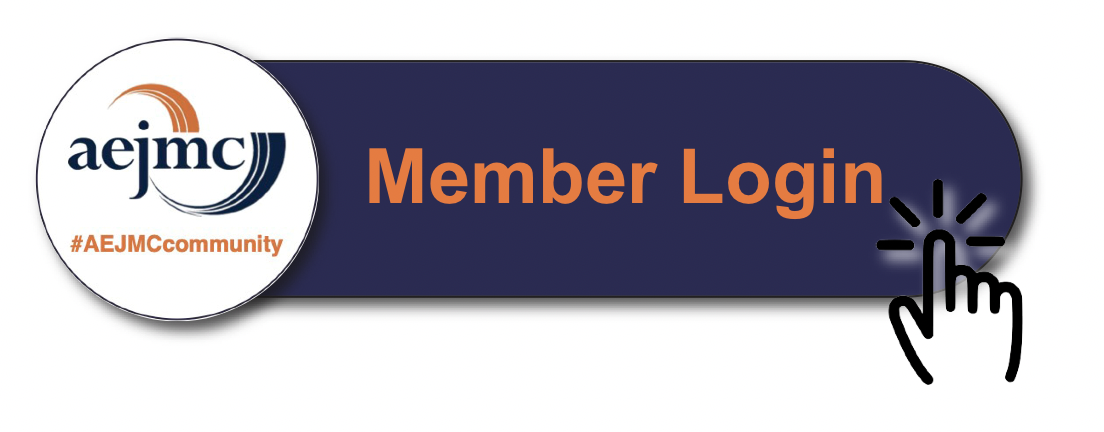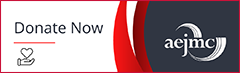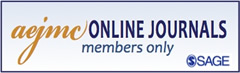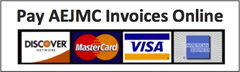How to Login to All Academic, View the Main Menu and Add a Reviewer
Login to All Academic
- Go to the All Academic site — Find the icon on the AEJMC sidebar and click on it (the URL changes each year.)
- Log on using username and password you created earlier or if a username and password was created for you, contact Felicia Brown at the Central Office to obtain your information.
View Main Menu
- Click on Manage Division/Interest Group/Review (This will take you to the Status Menu for your group)
- You can request reports from the Request Link
- You can see how many papers have been submitted to your group by using this link
Tip: This is a short cut link to things that you can also do in the Status Menu Screen
Add a Reviewer
- Click on “Manage Division/Interest Group/Review” under the unit planner menu
- Once on the submission management page, click on the “people” tab below the statistics box
- You will see a search option to find accounts for your reviewers. Once the name you are looking for appears below, you will notice a link to the right in the action column that says, “add reviewer.” Click here to activate this account as a reviewer.
- If you do not see the name you are looking for, you should see a link that says, “add person” to create an account on their behalf.
- Once you’ve finished adding all of your reviewers, click the “reviewers” tab below the statistics box to see your official list.
 Print friendly
Print friendly